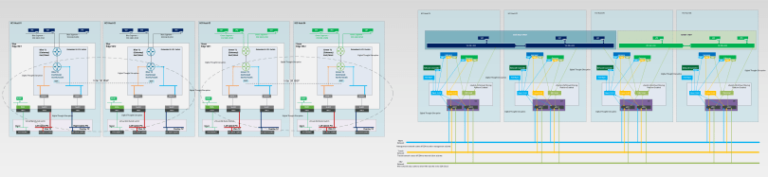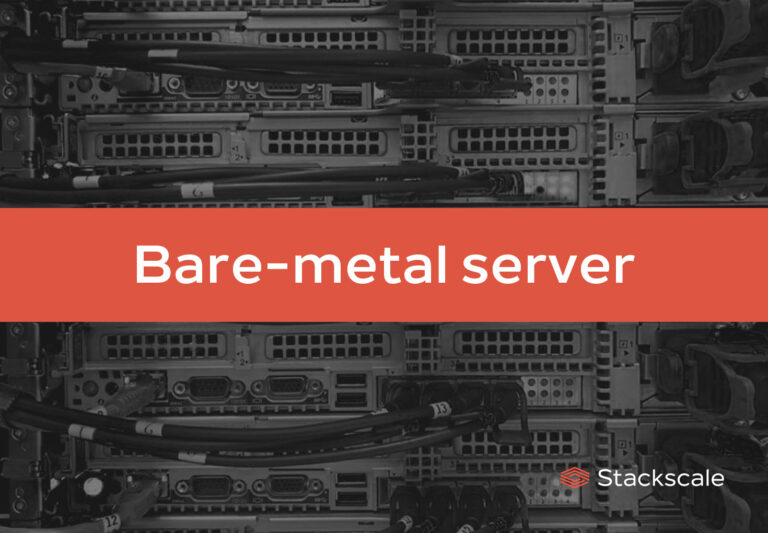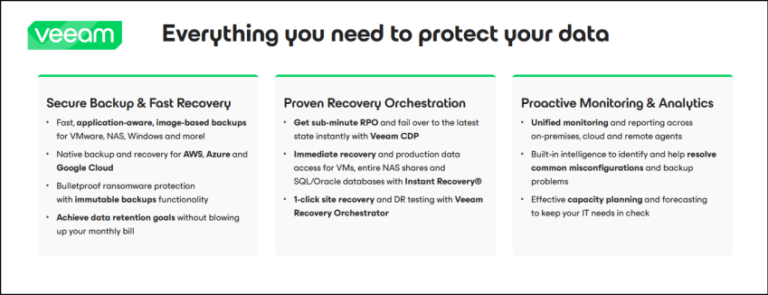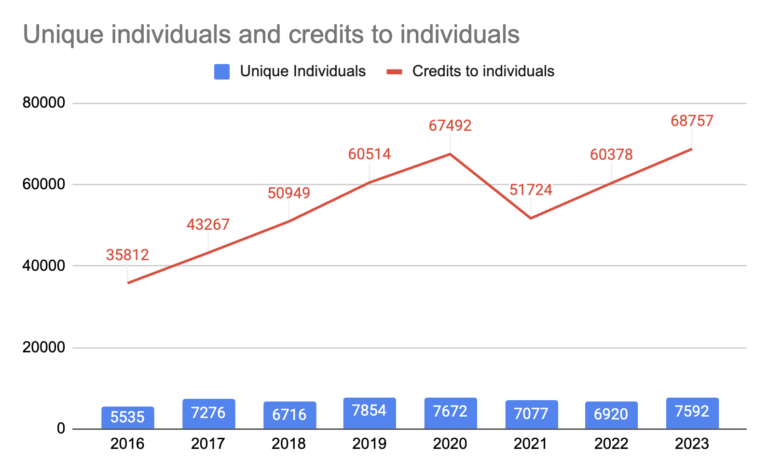vSphere Replication is used to replicate virtual machines from one site to another or within the same site. So by replicating virtual machines, you can be sure that if any site fails you can still recover your virtual machines easily from another site. In this post, we will see How to Configure Site Pair in vSphere Replication 8 Step by Step.
Site Pair is the first thing you do after Installation & configuration of vSphere Replication. In which you pair your source & target sites so you can configure VM replication. To configure the site pair you must have installed vSphere Replication at both sites. .
To Configure Site Pair you must have the following things in place:
- Each site must have at least one data center.
- The remote site must have hardware, network, and storage resources that can support the same virtual machines and workloads as the local site.
- The sites must be connected by a reliable IP network.
- The remote site must have access to networks (public and private) comparable to the ones on the local site, although not necessarily the same range of network addresses.
So Let’s see How to Configure Site Pair in vSphere Replication 8 Step by Step:
Step 1:
Login to vCenter Server.
Go to Site Recovery.
Click on New Site Pair.

Step 2:
Select the vCenter Server & pair type.
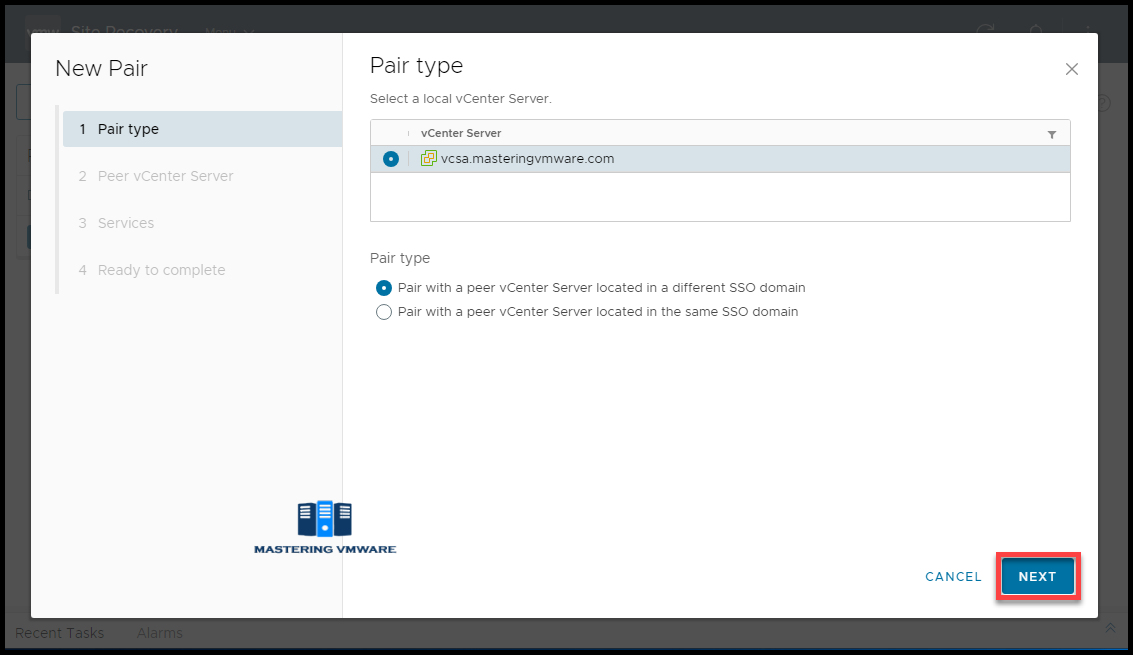
Step 3:
Provide the details of your target vCenter Server.
Click Find vCenter Server Instances.
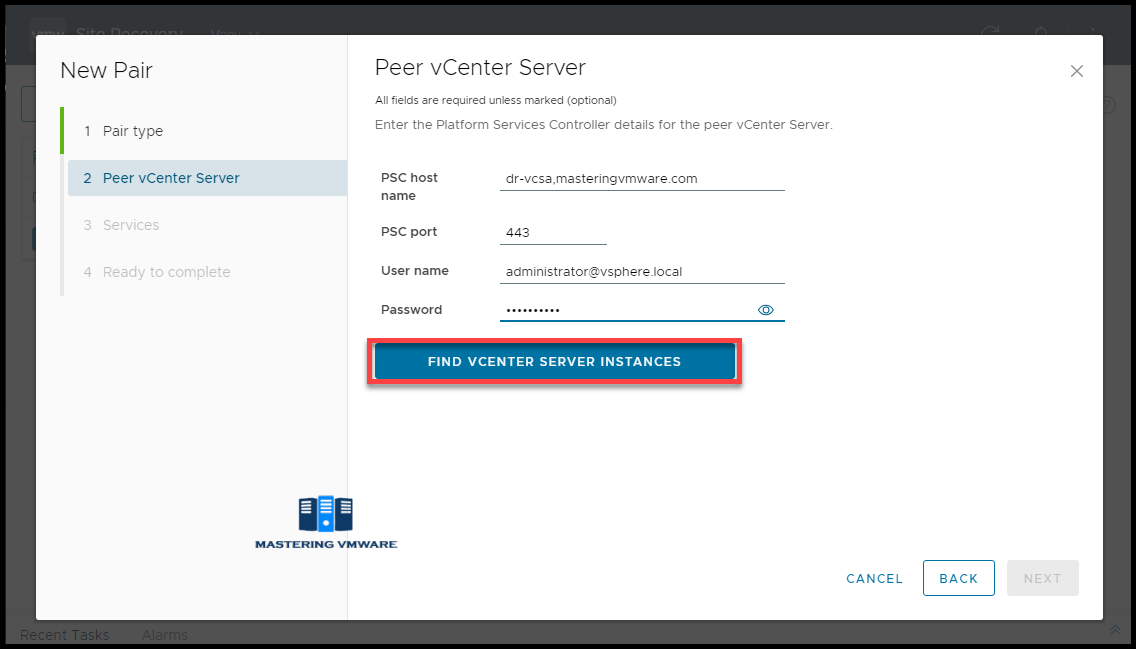
Step 4:
You will see the vCenter Server listed.
Click Next to continue.
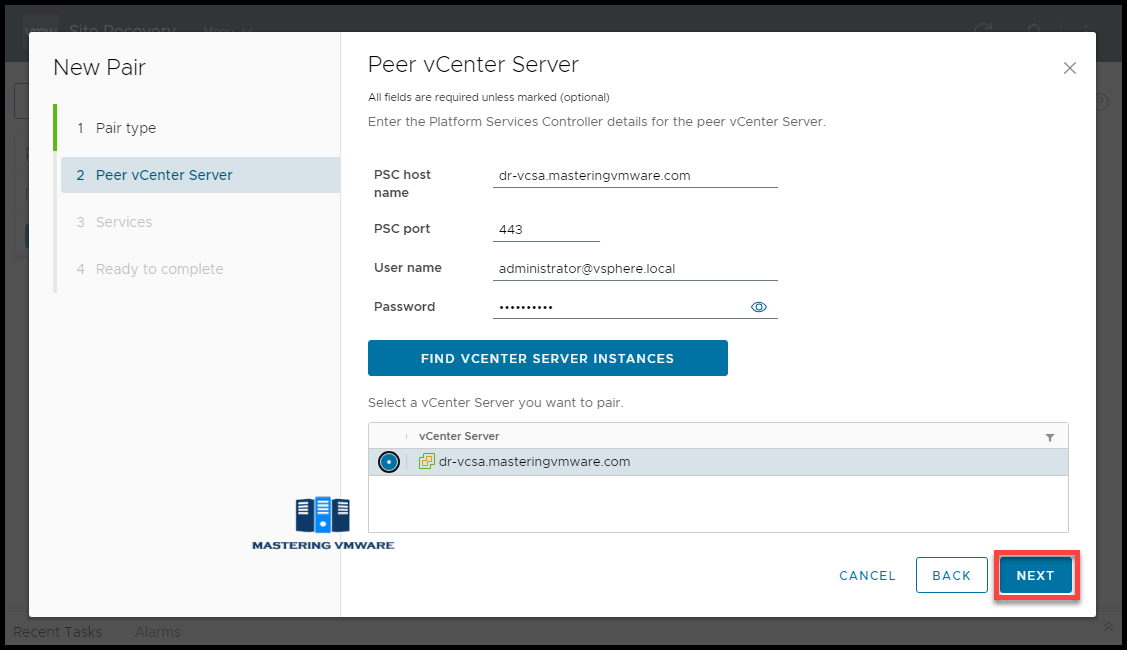
Step 5:
Select the vSphere Replication service.
Click Next to continue.
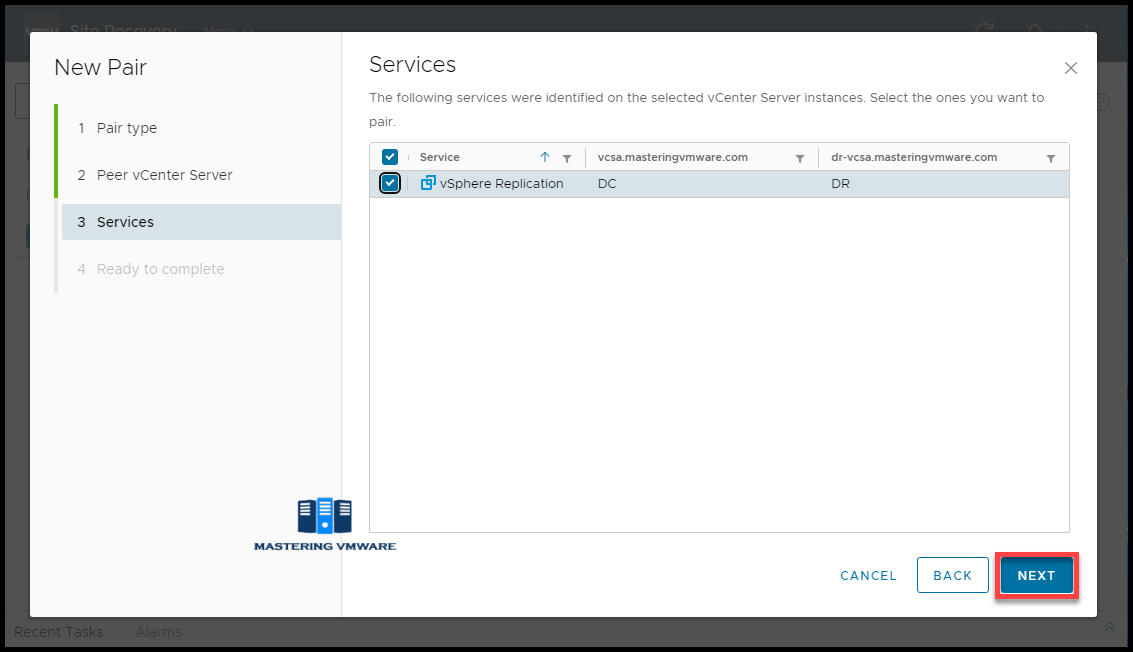
Step 6:
Review the configuration & click Finish to complete site pair.
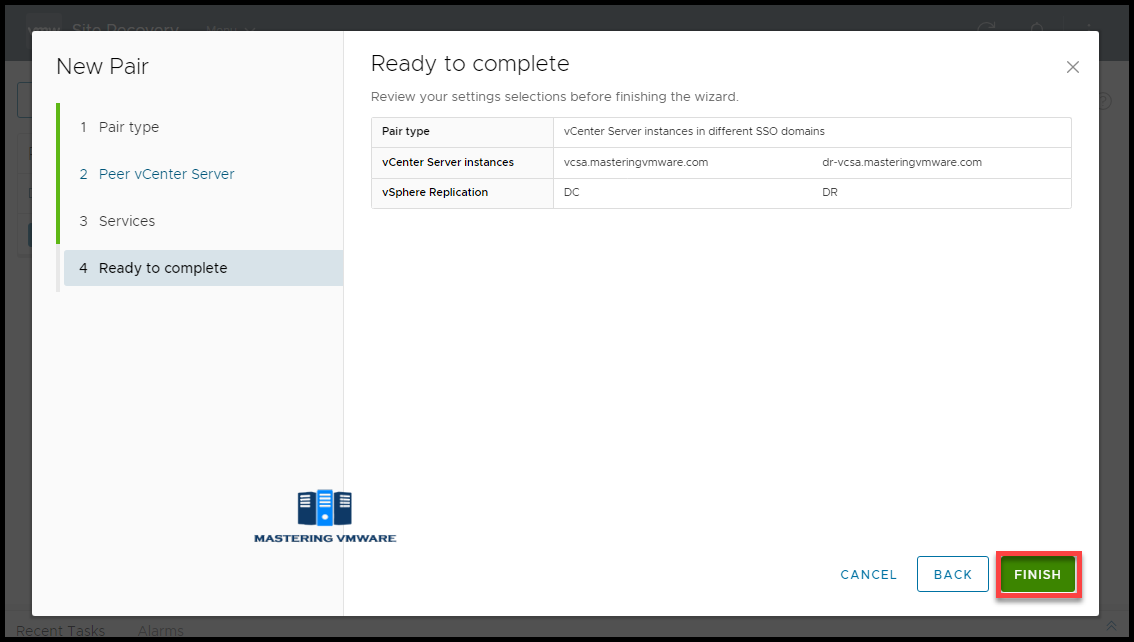
It will take just few seconds to complete the site pairing.

Once Site Pairing is completed you can see the details of source site as well as target site. You can also see the status.
In this way you can configure site pair in vSphere Replication. Now next is to configure VM replication which we will see in our next post.
That’s it for Today Friends. I Hope you liked reading this post & If you find anything more to be added or removed feel free to write it in our comments. If you find it useful You are Feel free to share this on social media to help others & spread knowledge.
If you have any queries on anything you are free to write them in our comments section & we will make sure to provide you with a better solution as soon as possible.
Follow us on Twitter for Regular updates: Mastering VMware
Join Our LinkedIn Group to get Updates and discussions: Mastering VMware.
Check out our Facebook Group for discussions & more.
You can also Like and share our Facebook Page for the Latest Updates.